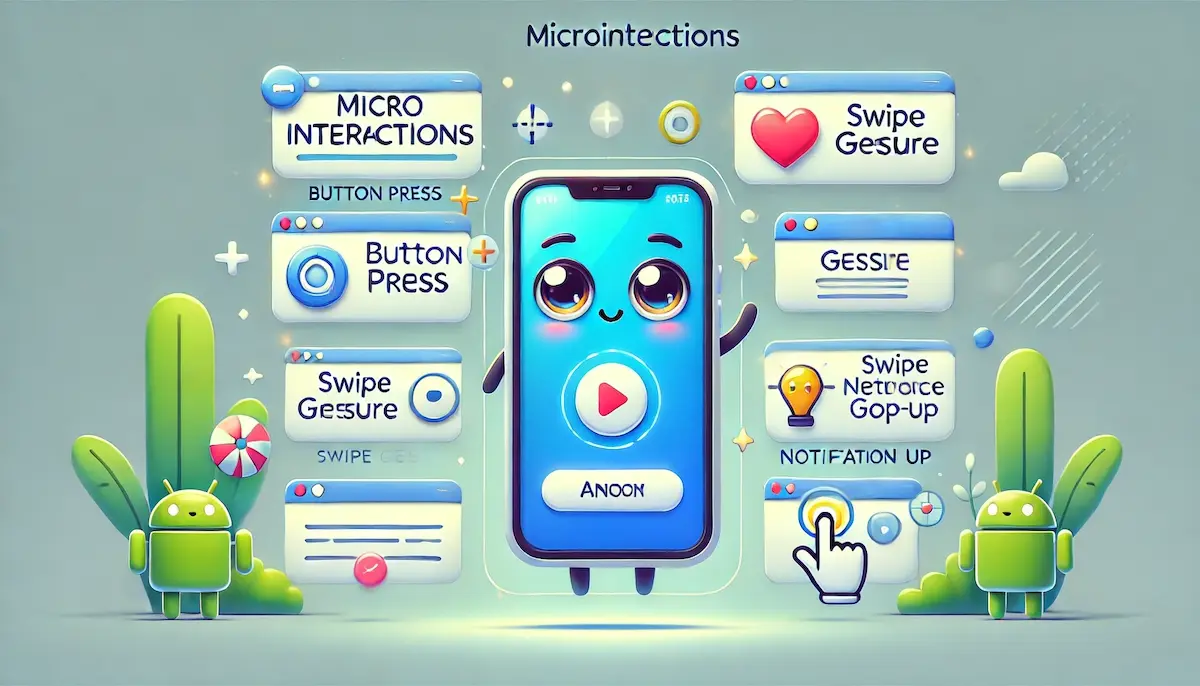Microinteractions are subtle, momentary events that help users interact with a product. These small design elements enhance the user experience by providing feedback, guiding tasks, and making interactions more engaging and intuitive. They are a key component of user interface (UI) and user experience (UX) design.
What are Microinteractions?
Microinteractions are tiny animations or visual effects that occur in response to user actions. They can be as simple as a button changing color when clicked or as complex as a loading animation while waiting for content to appear. Microinteractions are designed to accomplish a single task and enhance the usability and enjoyment of a product.
The Importance of Microinteractions
Microinteractions play a crucial role in improving the overall user experience for several reasons:
- Enhance Usability: They provide immediate feedback, making it clear that the user’s action has been recognized and processed.
- Guide User Actions: Microinteractions can guide users through tasks by indicating what they need to do next or showing the results of their actions.
- Improve User Engagement: They add a layer of enjoyment and satisfaction, making the interaction more pleasant and engaging.
- Communicate System Status: They keep users informed about what’s happening, such as loading states, errors, or successes.
- Reinforce Brand Personality: Microinteractions can reflect the brand’s personality and tone, contributing to a more cohesive brand experience.
Key Principles of Effective Microinteractions
To create effective microinteractions, consider the following principles:
- Simplicity: Microinteractions should be simple and not distract from the main task. They should enhance the experience without overwhelming the user.
- Feedback: Provide clear feedback to indicate that an action has been performed. This can include visual changes, sounds, or vibrations.
- Consistency: Maintain consistency in the design and behavior of microinteractions to avoid confusing the user.
- Contextual Relevance: Ensure that microinteractions are contextually relevant and occur at the right moment in the user journey.
- Subtlety: Keep microinteractions subtle and unobtrusive. They should enhance the experience without being the center of attention.
Examples of Microinteractions
Button Animations
- Hover Effects: Buttons change color or animate when hovered over to indicate they are clickable.
- Click Feedback: Buttons provide visual feedback, such as a slight depression effect, when clicked.
Loading Indicators
- Spinners and Progress Bars: These animations show that content is loading and give users an indication of wait time.
- Skeleton Screens: Placeholder elements that mimic the layout of the content while it loads.
Form Validation
- Instant Feedback: Real-time validation provides immediate feedback when a user fills out a form, indicating whether the input is correct or needs correction.
- Success/Failure Icons: Small icons or animations that show whether an input has been successfully submitted or an error has occurred.
Notifications
- Toast Messages: Brief messages that appear and disappear to inform users about the status of their actions, such as successful updates or errors.
- Badge Updates: Small, animated badges that indicate new notifications or messages.
Navigation
- Menu Animations: Smooth transitions and animations when opening or closing navigation menus.
- Scroll Effects: Visual effects that provide feedback as users scroll, such as changing the appearance of headers or progress indicators.
Designing Microinteractions
Creating effective microinteractions involves several steps:
- Identify Use Cases: Determine where microinteractions can add value in the user journey, such as during form submissions, button clicks, or navigation.
- Design and Prototype: Use design tools like Adobe XD, Sketch, or Figma to create prototypes of the microinteractions. Test different animations and transitions.
- Implement with Code: Work with developers to implement the microinteractions using CSS, JavaScript, or animation libraries like GreenSock (GSAP) or Lottie.
- Test and Refine: Test the microinteractions with real users to gather feedback. Refine the animations based on user feedback and performance considerations.
Tools for Creating Microinteractions
Several tools can help design and implement microinteractions:
- Adobe XD: A design tool for creating and prototyping user interfaces, including animations and microinteractions.
- Figma: A collaborative design tool that supports interactive prototyping and animation.
- Sketch: A popular design tool with plugins for creating animated prototypes.
- Principle: A tool specifically for designing and animating interactive user interfaces.
- Framer: A tool that allows designers to create interactive and animated prototypes with code.
- Lottie: A library for rendering animations created in After Effects on the web and mobile.
Conclusion
Microinteractions are a powerful tool in UX and UI design, enhancing usability, guiding user actions, and making interactions more engaging. By following key principles and leveraging the right tools, designers can create microinteractions that significantly improve the overall user experience.
Blockfine thanks you for reading and hopes you found this article helpful.